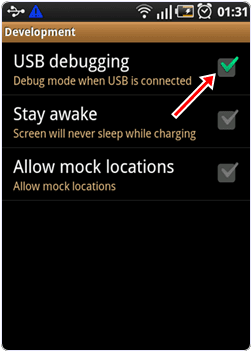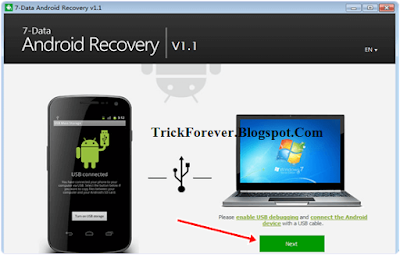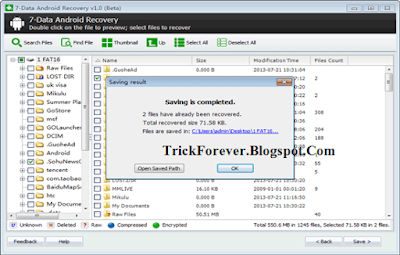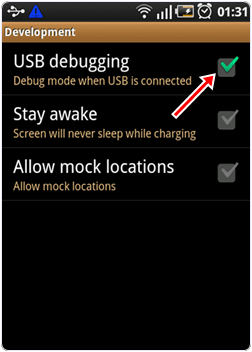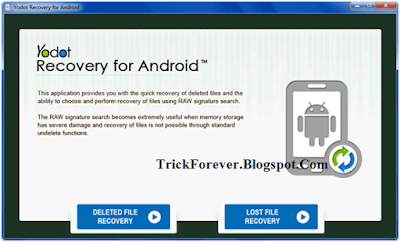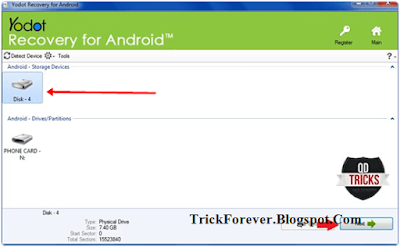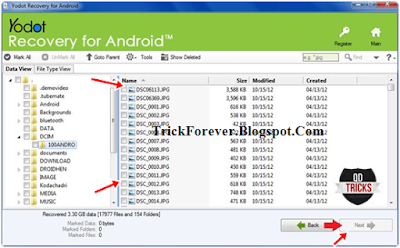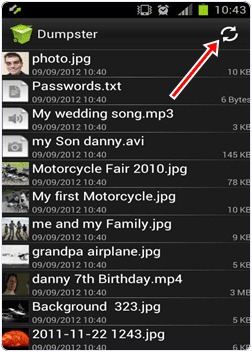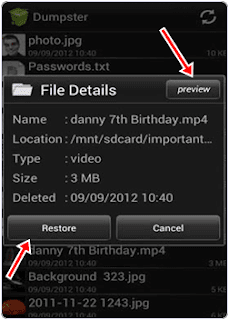How To Recover Deleted Files From Android Internal Memory (3 Method)

Android device become popular in market within few years because it provide amazing features at low cost as compared to iOS smartphones. Android devices have their own operating system based on Linux and Hardware independent. Everybody use Android phone because they provide features like fast internet, high quality camera, Large RAM size and increase storage. One reason of becoming Android devices popular is its large market called Google playstore which provide millions of Apps and games to install. Android devices also provide flexibility of work because of their latest Apps in each field. Android devices can store large amount of data. In Android devices we store our valuable data like contacts, messages, Apps data, personal data etc. The main issue about which we always worried is protection of data against accidental loss of data. As we already explain about How To Backup Contacts On Android Phone. Even Android phones provide backup of data but it is good to have double backup of data because some time one source is not available to provide backup of data in that case we can access the secondary backup of data. We also wrote about best Android backup and restore apps.
But sometimes we were not able to take backup of our data and by mistake we format or lost all the information, apps and other files stores in android phone. In that condition we should need to try our some best where to recover deleted android files. Which help in some condition but instead of not trying atleast we should try to recover data. So if you don't have any idea about how to backup or recover data files on android devices then i feel that this article helps you a lot so are we going to explain some best and different to recovery deleted files on android.
1st Method:- Using Recovery Android - Data Recovery Machine for Android
Recovery Android one of the best company that provide various Android Apps and also help in recover Android deleted files. Data recovery App it provide for recovery is called Data Recovery Machine for Android. It is one of the popular PC application for recovery of Android device data.The main data recovery items are video, Message, images, contacts and other files.
Steps to recover deleted files.
Step 1. First of all download and install data recovery software apps provided by Recovery Android.
Step 2. Start USB debugging mode in Your Android device. You can start the debugging mode by go to settings->Application->Development. Now ensure that your phone is on the debugging mode.
Step 3. Now connect your phone with the PC using USB cable and WiFi. Now open the software which you install in your PC.
Step 4. The software will automatically detect your phone and after detecting the phone you see a green start button , click on green start button.
Step 5. After clicking the software start scanning your Android device. It will take some time which depend on the size of your Android device.
Step 6. Once the scanning is completed you will see a list of files with red mark. These files are deleted from your device. Then select the files which you want to recover. Now click on the recover button to restore the deleted files.
2nd Method:- Using Yodot Recovery Software
Yodot is one of the most popular company that develop software for recovery for PC and Android devices. Recovery From Android App is one the popular App for recovery from the Android deleted files. This app is installed on PC and recover the Android device connected with the PC. The provide easy to use interface for user. This Software also provide the preview function to view the deleted file data before recovery. The device is automatically detected after connecting it to PC.
Steps to Recover files
Step 1. Download and install the software into your computer by clicking the following button.
Step 2. Start USB debugging mode in Your Android device. You can start the debugging mode by go to settings-> Application-> Development. Now ensure that your phone is on the debugging mode.
Step 3. Now open the software to run it. After that select recovery option. Their are two types of recovery option one is recovery from deleted files and second is lost file recovery.
Step 4. Your Phone is detected by the device automatically. Now select your device storage and click on the next button.
Step 5. The software will scan your device and provide a list of files. These are are deleted or lost file in our device.
Step 6. Now select the files which you want to recover on your Android device. Now click on next button to start the recovery process. It take few minutes to recover that files.
3rd Method:- Using Dumpster- Recycle Bin Android App.
Dumpster- Recycle Bin is one of the popular Android App for recovering the deleted files on our Android device. It is available on Google Playstore for free. With the help of this App you do not need to connect your Android device to computer. We can recover the deleted files in few clicks. You do not need to root your phone and this App can recover all common file types including Text, images, audio, video, pdf, zip, ppt, doc, Rar etc. Approximately 5,000,000 people install this App
Steps to recover files.
Step 1. Download and install the App in your Android device using the following button.
Step 2. Open the App to see its operational screen. In the App click on the Refresh button at the top right corner of the App.
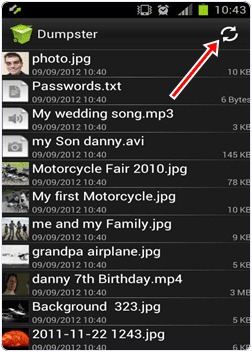
Step 3. After Refreshing it will give you the list of deleted files from your Android device.
Step 4. By long pressing the file you want to recover , you see a popup menu. In the menu click on preview button if you want to see inside the file or click on restore button if you want to restore the file.
Step 5. After clicking the restore button your file is recovered successfully.
So these are some best method to restore or recover deleted lost files from android mobile phones. If you know any of the and easiest way to recover deleted files on android. Don't forget to share it with us in below comments.
Incoming Search From:-
recover deleted files from android phone memory
recover deleted files from android app
recover deleted files from android without root
Android Data Recovery
How to Recover Deleted Files from Android SD Card
How to Recover Deleted Data from Your Android Device
How to Recover Lost Data
How to recover lost data on Android
How to Recover Deleted Data from Your Android Device