Wireless File Transfer Form iPhone To Pc
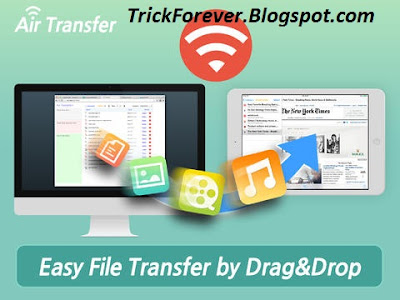
How to Transfer Files From iPhone to PC Wirelessly
Features Of Air Transfer App
This app supports both iPhone and iPad.
Built-in Music Player
1) Manage playlist.
2) Playback in background mode.
3) Remote control from control center.
4) Supports MP3, WAV, CAF and other music file formats.
Classification of the categories of the app
1) Text Memo, 2) Website, 3) Images, 4) Music, 5) Movies, 6) Documents etc.
Play images and videos directly.
Transfer Files From iPhone to PC Wirelessly
Firstly you will have to download and install ios application.
Air Transfer
Now after opening the app you will see Categories like all, text-memos, movies, songs, bookmarks, help, etc.
Now at the right bottom corner tap on Wifi button.
Now the app will get connected to your router and will generate a URL that you have to open in web browser of your PC.
Now you will see screen like your wifi is connected after opening the URL displayed on your iPhone.
Then you will have to click on done button on the app of your iPhone and both the devices are interconnected over the same wifi network.
Now you can drop the files from PC to iPhone or vice versa and share any of the media between two device without any need of external cable.
So with the method discussed in this article you can now share files b/w device even if you don’t carrying your USB cable with you.
So above post is on about How to Transfer Files From iPhone to PC Wirelessly.



