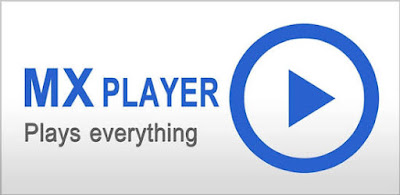Now Google has confirmed the Android N name. Google revealed the official name for Android N is going to be Android Nougat, not Android Nutella. Android N is now on its final Developer Preview (version 5) before the public rollout which means we’re getting closer to the final version and the release will happen ‘later this summer’.
Android 7.0 Nougat features from the latest Android N preview updates as well as others we expect to see in future. Please note that some features have been officially confirmed by Google, while others, “confirmed” by the developer preview, could still disappear before Android 7.0 arrives in September.

New Android Nougat features: Instant apps
At Google's 2016 I/O developer conference we first glimpsed a new concept called Instant Apps. It's actually a feature that'll be supported by devices running as far back as Android 4.1, but the arrival of Nougat will likely serve as the launchpad for the new feature, which will let users access portions of apps without having to install them.
New Google Camera with customizable volume button actions
The new Google Camera 4.1 comes pre-loaded on Android N dev preview 5 and it adds a couple of nice new features. First up, csutomizable volume key actions. This means you can tell the Android OS what you want volume up and down to do while in Google Camera. Choose from zoom, shutter and volume for now.
The three on-screen settings – timer, HDR and flash – now show their options in a full-width view. When accessing previously taken photos, the Google Photos icon has been replaced with an “All Photos” label in the top right hand corner and you can now double tap to zoom in instantly. You can no longer display manual exposure settings.
New Android Nougat features: Multi-window support
If you’re a fan of larger-screened phones like the Nexus 6P or an Android tablet owner, this one’s for you. Whilst manufacturers like Samsung have taken the time to implement their own forms of split-screen multitasking or multi-window support, Google is finally baking the feature right into Android.
Once you've got a few open apps, pressing and holding on the task switcher whilst in an app will let you pick a secondary option to split alongside it, and you can resize the screen to give one app more screen real-estate over another.
New Quick Settings options for developers
This one is likely to vanish before the final Android 7.0 build rolls out, but for now, there are two new options in the Edit menu of the Quick Settings. “Show layout bounds” and “Profile GPU rendering” both now appear as optional tiles.
New Android Nougat features: Native number blocking
Another feature that for the longest time has had users looking to third-parties for a solution, number blocking will soon be part of the vanilla Android experience. The number blocking functionality sounds pretty robust, preventing calls and messages from blocked numbers getting though, but what's more, your block list will survive through restarts and resets of your phone, so even if you wipe your handset, it'll keep tabs on the blocked numbers even when it's being set up as new.
Namey McNameface Easter Egg
If you remember the discussion at Google I/O 2016 about crowdsourcing the official Android N name, you will probably remember the joke Dave Burke made about not calling it Namey McNameface (hopefully you know the Boaty McBoatface story or the joke will be lost on you). Well, in Android N Developer Preview 4, the Easter Egg now shows a big old N emblazoned with Namey McNameface. The official name may now be Android Nougat, but it’s still pretty funny.
New Android Nougat features: VR support
Until I/O 2016, Daydream was simply the name of a native screen saver built into Android, but at the event the company repurposed the name as the overarching brand for Android's new VR platform. Right now Daydream is a set of software and hardware standards for creating virtual reality experiences powered by smartphones.
We've already heard that companies like Samsung and Huawei will be releasing Daydream-ready handsets sometime in 2016, but knowing that the underpinnings are already baked into Android Nougat is going to make the experience that much sweeter.
Lock screen Quick Reply
You know how the last preview introduced Quick Reply direct from the notification shade? Well, this preview takes it one step further by allowing you to reply to notifications direct from the lock screen. Just got to Settings > Notifications > Settings > On the lock screen to set your preference.
Remember, privacy is obviously a great concern here, so be careful. Once enabled, anyone that picks up your phone is able to Quick Reply to any installed app that supports the feature, and that could be dangerous. A granular option for enabling individual apps would be a much better idea than this blanket approach.
Revamped Quick Settings panel
Both the notification shade and quick settings panel have received some interface tweaks in the newest version of Android. You’ll now see a thin strip of toggles at the top of the notifications shade for frequently used things like Wi-Fi, Do Not Disturb, battery and the flashlight. Some of these can be toggled on and off directly, while others will take you to a sub-menu (long-pressing the flashlight will launch the camera).
A small arrow at the right hand side will open up the full Quick Settings panel. Quick Settings is now paginated and you can edit which icons appear at the top of the notifications shade and Google has added new System UI Tuner options for Quick Settings like Night Mode and offered developers the ability to create their own custom Quick Settings icons.
Change display size in Android N
Android N also allows you to change the display size on your device, also known as changing your display’s DPI setting. Simply go to Settings> Display > Display Size and slide the slider to change the size of on-screen content.
New Android Nougat features: (Even) better battery life
Doze was a feature introduced in Android 6.0 Marshmallow designed to kerb excessive power consumption when your phone laid idle, but with the update to 7.0, Doze now works on the go, restricting CPU and networking behaviour even when you're out and about. This means users should see even greater gains in battery longevity from current devices and a better power/performance balance from future ones too.
Dark Mode returns in Android N!
All hail the return of Dark Mode! Or as it is called in Android N, Night Mode. Following its removal form the Android M preview builds last year, a lot of us have been waiting a long time to see the return of a dark mode in stock Android. The Android team has made it worth the wait though, by not just offering a dark system-wide theme, but also adding some cool new features too, like tint control to limit the amount of blue light in your display (great for allowing you to sleep after playing on your phone late at night).
Night Mode can be enabled automatically at certain times of day and there’s an automatic brightness limiting option as well. This was definitely worth waiting for. (Update: Night Mode works automatically in Developer Preview 2.)
ANDROID N PREVIEW: NOTIFICATIONS
Another feature which has been on some devices already but not stock Android is advanced notification handling.
The main feature in Android N in terms of notifications is called Direct Reply which simply means you can reply to a message straight from the notifications. There’s not need to open the associated app and you can also use shortcuts to archive or snooze.
There’s also a new way of show multiple notifications called ‘bundled notifications’ which works in a similar way to Notifications Stacks in Android Wear. Android does it already but notifications for the same app will be grouped together in a nicer way visually and we you open the group, you get more information.
New Android Nougat features: Everything else...
There are a heap more goodies woven into Android 7.0 Nougat, such as faster device start-up, customisable quick settings in the notifications drawer, quick replies, keyboard themes, Vulkan graphics support and more emojis, who doesn’t love emojis, but we'll give you the full hands-on review once it formally launches.
Android 7.0 Nougat features from the latest Android N preview updates as well as others we expect to see in future. Please note that some features have been officially confirmed by Google, while others, “confirmed” by the developer preview, could still disappear before Android 7.0 arrives in September.

New Android Nougat features: Instant apps
At Google's 2016 I/O developer conference we first glimpsed a new concept called Instant Apps. It's actually a feature that'll be supported by devices running as far back as Android 4.1, but the arrival of Nougat will likely serve as the launchpad for the new feature, which will let users access portions of apps without having to install them.
New Google Camera with customizable volume button actions
The new Google Camera 4.1 comes pre-loaded on Android N dev preview 5 and it adds a couple of nice new features. First up, csutomizable volume key actions. This means you can tell the Android OS what you want volume up and down to do while in Google Camera. Choose from zoom, shutter and volume for now.
The three on-screen settings – timer, HDR and flash – now show their options in a full-width view. When accessing previously taken photos, the Google Photos icon has been replaced with an “All Photos” label in the top right hand corner and you can now double tap to zoom in instantly. You can no longer display manual exposure settings.
New Android Nougat features: Multi-window support
If you’re a fan of larger-screened phones like the Nexus 6P or an Android tablet owner, this one’s for you. Whilst manufacturers like Samsung have taken the time to implement their own forms of split-screen multitasking or multi-window support, Google is finally baking the feature right into Android.
Once you've got a few open apps, pressing and holding on the task switcher whilst in an app will let you pick a secondary option to split alongside it, and you can resize the screen to give one app more screen real-estate over another.
New Quick Settings options for developers
This one is likely to vanish before the final Android 7.0 build rolls out, but for now, there are two new options in the Edit menu of the Quick Settings. “Show layout bounds” and “Profile GPU rendering” both now appear as optional tiles.
New Android Nougat features: Native number blocking
Another feature that for the longest time has had users looking to third-parties for a solution, number blocking will soon be part of the vanilla Android experience. The number blocking functionality sounds pretty robust, preventing calls and messages from blocked numbers getting though, but what's more, your block list will survive through restarts and resets of your phone, so even if you wipe your handset, it'll keep tabs on the blocked numbers even when it's being set up as new.
Namey McNameface Easter Egg
If you remember the discussion at Google I/O 2016 about crowdsourcing the official Android N name, you will probably remember the joke Dave Burke made about not calling it Namey McNameface (hopefully you know the Boaty McBoatface story or the joke will be lost on you). Well, in Android N Developer Preview 4, the Easter Egg now shows a big old N emblazoned with Namey McNameface. The official name may now be Android Nougat, but it’s still pretty funny.
New Android Nougat features: VR support
Until I/O 2016, Daydream was simply the name of a native screen saver built into Android, but at the event the company repurposed the name as the overarching brand for Android's new VR platform. Right now Daydream is a set of software and hardware standards for creating virtual reality experiences powered by smartphones.
We've already heard that companies like Samsung and Huawei will be releasing Daydream-ready handsets sometime in 2016, but knowing that the underpinnings are already baked into Android Nougat is going to make the experience that much sweeter.
Lock screen Quick Reply
You know how the last preview introduced Quick Reply direct from the notification shade? Well, this preview takes it one step further by allowing you to reply to notifications direct from the lock screen. Just got to Settings > Notifications > Settings > On the lock screen to set your preference.
Remember, privacy is obviously a great concern here, so be careful. Once enabled, anyone that picks up your phone is able to Quick Reply to any installed app that supports the feature, and that could be dangerous. A granular option for enabling individual apps would be a much better idea than this blanket approach.
Revamped Quick Settings panel
Both the notification shade and quick settings panel have received some interface tweaks in the newest version of Android. You’ll now see a thin strip of toggles at the top of the notifications shade for frequently used things like Wi-Fi, Do Not Disturb, battery and the flashlight. Some of these can be toggled on and off directly, while others will take you to a sub-menu (long-pressing the flashlight will launch the camera).
A small arrow at the right hand side will open up the full Quick Settings panel. Quick Settings is now paginated and you can edit which icons appear at the top of the notifications shade and Google has added new System UI Tuner options for Quick Settings like Night Mode and offered developers the ability to create their own custom Quick Settings icons.
Change display size in Android N
Android N also allows you to change the display size on your device, also known as changing your display’s DPI setting. Simply go to Settings> Display > Display Size and slide the slider to change the size of on-screen content.
New Android Nougat features: (Even) better battery life
Doze was a feature introduced in Android 6.0 Marshmallow designed to kerb excessive power consumption when your phone laid idle, but with the update to 7.0, Doze now works on the go, restricting CPU and networking behaviour even when you're out and about. This means users should see even greater gains in battery longevity from current devices and a better power/performance balance from future ones too.
Dark Mode returns in Android N!
All hail the return of Dark Mode! Or as it is called in Android N, Night Mode. Following its removal form the Android M preview builds last year, a lot of us have been waiting a long time to see the return of a dark mode in stock Android. The Android team has made it worth the wait though, by not just offering a dark system-wide theme, but also adding some cool new features too, like tint control to limit the amount of blue light in your display (great for allowing you to sleep after playing on your phone late at night).
Night Mode can be enabled automatically at certain times of day and there’s an automatic brightness limiting option as well. This was definitely worth waiting for. (Update: Night Mode works automatically in Developer Preview 2.)
ANDROID N PREVIEW: NOTIFICATIONS
Another feature which has been on some devices already but not stock Android is advanced notification handling.
The main feature in Android N in terms of notifications is called Direct Reply which simply means you can reply to a message straight from the notifications. There’s not need to open the associated app and you can also use shortcuts to archive or snooze.
There’s also a new way of show multiple notifications called ‘bundled notifications’ which works in a similar way to Notifications Stacks in Android Wear. Android does it already but notifications for the same app will be grouped together in a nicer way visually and we you open the group, you get more information.
New Android Nougat features: Everything else...
There are a heap more goodies woven into Android 7.0 Nougat, such as faster device start-up, customisable quick settings in the notifications drawer, quick replies, keyboard themes, Vulkan graphics support and more emojis, who doesn’t love emojis, but we'll give you the full hands-on review once it formally launches.