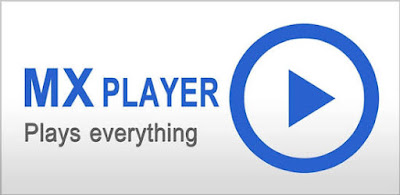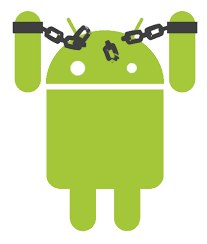Here is The Latest News Anout Android N developer preview 5 – is now out. As with the previous release, there are includes So Many new Sexy features, but those that remain have been further polished and optimized. Google has noted that this preview provides “near-final” system images.
in This New Version of Android, Google also teased several tidbits of information about the Android 7.0 Nougat update during Google I/O. For starters, Android 7.0 will introduce seamless updates so future Android updates happen silently in the background via A/B partition switching. after this update Your Phone Has Very Smoothness and Capability to run Heavy Apps and Games Easily Without Any Hanging Issue.
List of Samsung smartphones Updating to Android 7.0 Nougat:
Samsung isn’t exactly speedy when it comes to rolling out Android updates, and we sadly don’t expect that to change significantly with the Samsung Android 7.0 update.
List of Sony xperia smartphones Updating to Android 7.0 Nougat
Sony Xperia owners were treated to an Android N preview build just as they were last year with Android M. However, for those of you not interested in installing a non-final developer version, the Sony Android 7.0 update could arrive as early as the start of March 2017, around the same time as the first Galaxy devices.
List of Lg smartphones Updating to Android 7.0 Nougat
LG has been pretty good with its update speed for Marshmallow, with less than two months separating the release of Android 6.0 and the first LG handset to receive it (the Sprint LG G4 on December 21, 2015). In fact, LG was the first OEM to get a carrier-based Marshmallow update out after Google. The LG V10 eventually got the update internationally in early March 2016, after the LG G3 and LG G Stylo already had Marshmallow in the U.S..
List of Lava smartphones Updating to Android 7.0 Nougat
Some of these devices might not be receiving automatic update. Please search for custom stock rom installation for your device if its not receiving auto-update.
List of Micromax smartphones Updating to Android 7.0 Nougat
Micromax owners will likely still get the Micromax Android 7.0 update a lot earlier than most, despite now being owned by Lenovo rather than Google.
Some of these devices might not be receiving automatic update. Please search for custom stock rom installation for your device if its not receiving auto-update.
List of Xiaomi smartphones Updating to Android 7.0 Nougat
Xiaomi had a pretty bad case of the hiccups when it came to the Marshmallow update, so it may not be entirely representative to base assumptions about the Xiaomi Android 7.0 update based on its most recent update performance. Despite announcing Marshmallow was in the final stages of testing back in December 2015, it wasn’t until early April that the Mi 4, Mi 3 and Mi Note finally got Android 6.0.
Xiaomi Mi note / pro .
Xiaomi Mi4.
Xiaomi redmi note 3 .
Xiaomi Redmi note 3 Snapdragon .
Xiaomi Mi 3.
List of Asus smartphones Updating to Android 7.0 Nougat
Android ‘N’ was announced back in March this year, ahead of Google I/O and also released a developer preview. also. Now it has finally confirmed the name of Android ‘N’ as Nougat. Version has also been confirmed as 7.0. HTC has already listed devices that will get Android N update here is list of devices that will get Android 7.0 Nougat Update
ASUS is now doing its users a solid. No, it's not pushing out over-the-air updates to all of its devices right this moment. But it is doing the next best thing, which is listing which phones will get the update.
List of One Plus smartphones Updating to Android 7.0 Nougat
No official announcement but we can safely assume that it will get the android N update , its a flagship after all.
All android flagships get on average around 3 major updates so definitely OnePlus 2 and One Plus One will get it.
List of Lenovo smartphones Updating to Android 7.0 Nougat
here is the first round of Lenovo Smartphones which will receive an official update to Android Nougat. Lenovo owners will likely still get the Lenovo Android 7.0 update a lot earlier than most, despite now being owned by Sony rather than Google.
Some of these devices might not be receiving automatic update. Please search for custom stock rom installation for your device if its not receiving auto-update.
List of Yu smartphones Updating to Android 7.0 Nougat
It is expected that Yu Yureka and Yu Yureka plus will also receive an update but this will be rolled-out in second phase. However, Yu users also have an advantage that Yu Mobiles run on CyanogenMod. Hence, if the device do not get an update, custom developers will certainly do the needful. I myself have upgrade my Yu device to custom CyanogenMod 13.1 already.
List of Meizu smartphones Updating to Android 7.0 Nougat
If you are Finding to upgrade your Meizu device or simply want a latest Android Nougat 7.0 update, then you have just knocked the right place. In the following list has a name that expected to get Nougat Ota Updates in Meizu devices.
List of Huawei smartphones Updating to Android 7.0 Nougat :-
Huawei has yet to wax lyrical about which of its phones will be on the receiving end of an early Android N update. Although it’s likely that the Leica-loving Huawei P9 will be the first of the manufacturer’s fleet of phones to getting a new Nougaty filling, the TalkBand-maker has yet to confirm any plans.
If you’ve got a Huawei handset in your pocket, we wouldn’t get too excited about a serious Android patch just yet though, as in recent years, the company has been a little slow when it comes to rollouts. That doesn’t stop us holding out hope for an imminent Huawei Mate 8 and Huawei P8 update though.
List of Motorola smartphones Updating to Android 7.0 Nougat :-
Moto owners will likely still get the Motorola Android 7.0 update a lot earlier than most, despite now being owned by Lenovo rather than Google. The Moto X Pure Edition got its first U.S. update to Marshmallow on December 7, 2015, but that was the unlocked version not slowed down by the addition of carrier bloatware and “optimization”.
List of HTC smartphones Updating to Android 7.0 Nougat :-
HTC also did pretty well with its first update to Marshmallow. The unlocked Developer Edition HTC One M9 and all variants of the HTC One A9 got the Marshmallow update in December 2015. The HTC 10 arrived in April running Android Marshmallow out of the box.
in This New Version of Android, Google also teased several tidbits of information about the Android 7.0 Nougat update during Google I/O. For starters, Android 7.0 will introduce seamless updates so future Android updates happen silently in the background via A/B partition switching. after this update Your Phone Has Very Smoothness and Capability to run Heavy Apps and Games Easily Without Any Hanging Issue.
List of Samsung smartphones Updating to Android 7.0 Nougat:
Samsung isn’t exactly speedy when it comes to rolling out Android updates, and we sadly don’t expect that to change significantly with the Samsung Android 7.0 update.
- Samsung Galaxy S7 .
- Samsung galaxy S7 edge .
- Samsung Galaxy S6 .
- Samsung Galaxy S6 edge .
- Samsung galaxy S5 .
- Sasmung Galaxy Note 5.
- Samsung Galaxy Note 4 .
- Samsung Galaxy Aplha .
- Samsung Galaxy A8 .
- Samsung Galaxy A7 .
List of Sony xperia smartphones Updating to Android 7.0 Nougat
Sony Xperia owners were treated to an Android N preview build just as they were last year with Android M. However, for those of you not interested in installing a non-final developer version, the Sony Android 7.0 update could arrive as early as the start of March 2017, around the same time as the first Galaxy devices.
- Sony xperia Z5 premium .
- Sony xperia Z5
- Sony xperia Z5 compact .
- Sony xperia C5 Ultra
- Sony xperia C4
- Sony xperia M5
- Sony xperia M4 Aqua.
List of Lg smartphones Updating to Android 7.0 Nougat
LG has been pretty good with its update speed for Marshmallow, with less than two months separating the release of Android 6.0 and the first LG handset to receive it (the Sprint LG G4 on December 21, 2015). In fact, LG was the first OEM to get a carrier-based Marshmallow update out after Google. The LG V10 eventually got the update internationally in early March 2016, after the LG G3 and LG G Stylo already had Marshmallow in the U.S..
- Lg G5 .
- Lg G4 .
- Lg Flex .
List of Lava smartphones Updating to Android 7.0 Nougat
Some of these devices might not be receiving automatic update. Please search for custom stock rom installation for your device if its not receiving auto-update.
- Lava iris X8 .
- Lava Iris Atom 3
- Lava V5 .
- Lava Pixel V1
- Lava pixle v2 .
- Lava X10 .
- Lava Iris Atom,
- Lava Iris Atom 2x,
- Lava Iris Atom X,
- Lava Fuel F1,
- Lava Flair E2,
List of Micromax smartphones Updating to Android 7.0 Nougat
Micromax owners will likely still get the Micromax Android 7.0 update a lot earlier than most, despite now being owned by Lenovo rather than Google.
Some of these devices might not be receiving automatic update. Please search for custom stock rom installation for your device if its not receiving auto-update.
- Micromax canvas Knight .
- Micromax Turbo .
- Micromax Unite 2 .
- micromax canvas 4 .
- Micromax Canvas 5 .
- Micromax canvas nitro .
- Micromax One .
- Micromax canvas Sliver 5 .
- Micromax Canvas Gold .
List of Xiaomi smartphones Updating to Android 7.0 Nougat
Xiaomi had a pretty bad case of the hiccups when it came to the Marshmallow update, so it may not be entirely representative to base assumptions about the Xiaomi Android 7.0 update based on its most recent update performance. Despite announcing Marshmallow was in the final stages of testing back in December 2015, it wasn’t until early April that the Mi 4, Mi 3 and Mi Note finally got Android 6.0.
Xiaomi Mi note / pro .
Xiaomi Mi4.
Xiaomi redmi note 3 .
Xiaomi Redmi note 3 Snapdragon .
Xiaomi Mi 3.
List of Asus smartphones Updating to Android 7.0 Nougat
Android ‘N’ was announced back in March this year, ahead of Google I/O and also released a developer preview. also. Now it has finally confirmed the name of Android ‘N’ as Nougat. Version has also been confirmed as 7.0. HTC has already listed devices that will get Android N update here is list of devices that will get Android 7.0 Nougat Update
ASUS is now doing its users a solid. No, it's not pushing out over-the-air updates to all of its devices right this moment. But it is doing the next best thing, which is listing which phones will get the update.
- PadFone S (PF500KL)
- ZenFone 2 (ZE550ML, ZE551ML)
- ZenFone 2 Deluxe (ZE551ML)
- ZenFone 2 Deluxe Special Edition (ZE551ML)
- ZenFone 2 Laser (ZE500KG, ZE500KL, ZE550KL, ZE551KL, ZE600KL, ZE601KL)
- ZenFone Selfie (ZD551KL)
- ZenFone Max (ZC550KL)
- ZenFone Zoom (ZX551ML)
List of One Plus smartphones Updating to Android 7.0 Nougat
No official announcement but we can safely assume that it will get the android N update , its a flagship after all.
All android flagships get on average around 3 major updates so definitely OnePlus 2 and One Plus One will get it.
- One Plus one .
- One Plus two .
List of Lenovo smartphones Updating to Android 7.0 Nougat
here is the first round of Lenovo Smartphones which will receive an official update to Android Nougat. Lenovo owners will likely still get the Lenovo Android 7.0 update a lot earlier than most, despite now being owned by Sony rather than Google.
Some of these devices might not be receiving automatic update. Please search for custom stock rom installation for your device if its not receiving auto-update.
- Lenovo Vibe K4 Note.
- Lenovo Vibe K5.
- Lenovo Vibe K5 Plus.
- Lenovo K5 Note.
- Lenovo K4 Note.
- Lenovo K3 Note.
- Lenovo Vibe P1.
- Lenovo Vibe X3.
- Lenovo Vibe S1 Lite.
List of Yu smartphones Updating to Android 7.0 Nougat
It is expected that Yu Yureka and Yu Yureka plus will also receive an update but this will be rolled-out in second phase. However, Yu users also have an advantage that Yu Mobiles run on CyanogenMod. Hence, if the device do not get an update, custom developers will certainly do the needful. I myself have upgrade my Yu device to custom CyanogenMod 13.1 already.
- Yu Yunicorn.
- Yu Yureka Note.
- Yu Yutopia.
- Yu Yunique.
- Yu Yuphoria.
List of Meizu smartphones Updating to Android 7.0 Nougat
If you are Finding to upgrade your Meizu device or simply want a latest Android Nougat 7.0 update, then you have just knocked the right place. In the following list has a name that expected to get Nougat Ota Updates in Meizu devices.
- Meizu Mx 5 .
- Meizu M2 note .
List of Huawei smartphones Updating to Android 7.0 Nougat :-
Huawei has yet to wax lyrical about which of its phones will be on the receiving end of an early Android N update. Although it’s likely that the Leica-loving Huawei P9 will be the first of the manufacturer’s fleet of phones to getting a new Nougaty filling, the TalkBand-maker has yet to confirm any plans.
If you’ve got a Huawei handset in your pocket, we wouldn’t get too excited about a serious Android patch just yet though, as in recent years, the company has been a little slow when it comes to rollouts. That doesn’t stop us holding out hope for an imminent Huawei Mate 8 and Huawei P8 update though.
- Huawei Honor 5X .
- Huawie Ascend P8 .
- huawei Ascend p8 max
- Huawei Honor 6 plus .
- Huawei mate s .
List of Motorola smartphones Updating to Android 7.0 Nougat :-
Moto owners will likely still get the Motorola Android 7.0 update a lot earlier than most, despite now being owned by Lenovo rather than Google. The Moto X Pure Edition got its first U.S. update to Marshmallow on December 7, 2015, but that was the unlocked version not slowed down by the addition of carrier bloatware and “optimization”.
- Moto G4 Plus
- Moto G4
- Moto G4 Play
- Moto G3
- Moto G Turbo
- Droid Turbo 2
- Droid Maxx 2
- Moto X Style
- Moto X Play
- Nexus 6
- Moto X force
- Moto Z Force
- Moto Z
List of HTC smartphones Updating to Android 7.0 Nougat :-
HTC also did pretty well with its first update to Marshmallow. The unlocked Developer Edition HTC One M9 and all variants of the HTC One A9 got the Marshmallow update in December 2015. The HTC 10 arrived in April running Android Marshmallow out of the box.
- HTC 10
- HTC One M9
- HTC One A9
- HTC Desire 830