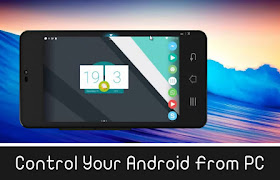Steps To Change WiFi MAC Address in a Minute
hello Guys if You Want to change Your Wifi mac Address of Your Android Phone Then You Can Change Wifi Mac Address in Couple of Steps. this is the Best Easy Way to Change Your Wifi Mac Address.

First of all, WiFi is a great technology for modern gadgets. Since most of our phones, laptops and appliances use WiFi to connect to each other and the Internet. Because WiFi offers a very fast and reliable wireless connection, it is widely accepted all around the world. As the connection is wireless, security maybe a major concern for users. Even though WiFi has secure passwords while connecting, there are furthermore security measures. Each device has a MAC address (Media Access Control). This address is the identity of a device on a WiFi network. It unique for each device and is saved in the device by the manufacturer. To change the identity of your device on a WiFi network, you need to change your WiFi MAC address. This cannot be done easy, therefore we have a guide for you on How to change WiFi MAC address on Android. You can follow the given trick to easily change the MAC address of your Android smartphone.
How To Find WiFi MAC Address On Android.
To check the current MAC address of your Android phone, follow the given steps.
Step 1. Go to Settings. Then tap on WiFi.
Step 2. Now, in option, go to Advance.
Step 3. Scroll to the bottom. Here you will see your IP as well as WiFi MAC address.
How To Change WiFi MAC Address On Android.
If you want to change the MAC address of your Android smartphone, follow the steps given below. They probably will seem a little complicated, but follow them one at a time and you can easily change WiFi MAC address on Android.
Note:- You need a Rooted Android smartphone for this tutorial to work. To know more about rooting, click How To Root Android
Step 1. Make sure you have BUSYBOX installed on your phone. It is very essential for this guide to work. If not, then download it from the link below.
Download From Playstore
Step 2. Install a Terminal Emulator. You can install one from the Google Play store link given below. A terminal app lets you run Linux based commands on your Android smartphone. Download From Playstore
terminal emulator
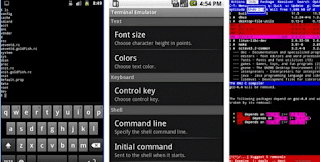
Step 3. Open the Terminal app and type the commands given.
$ su [HIT ENTER]
$ busybox iplink show eth0 [HIT ENTER]
You will now see your MAC Address.
Step 4. Then enter the following command.
$ busybox ifconfig eth0 hw ether XX:XX:XX:XX:XX:XX [HIT ENTER]. (In the above command, replace XX:XX:XX:XX:XX:XX with your new MAC address)
You have now spoofed MAC address on android successfully.
Read More:-How To Recover Deleted Files From Android Internal Memory (3 Method)

Read More:-Steps To Control Any Android Phone From Computer / Pc
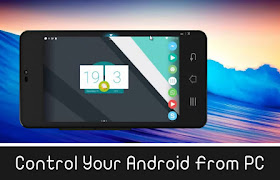
So guys, I hope You Enjoy This Post. You Can also Comments in Comments box if you want to say something to us.
hello Guys if You Want to change Your Wifi mac Address of Your Android Phone Then You Can Change Wifi Mac Address in Couple of Steps. this is the Best Easy Way to Change Your Wifi Mac Address.

First of all, WiFi is a great technology for modern gadgets. Since most of our phones, laptops and appliances use WiFi to connect to each other and the Internet. Because WiFi offers a very fast and reliable wireless connection, it is widely accepted all around the world. As the connection is wireless, security maybe a major concern for users. Even though WiFi has secure passwords while connecting, there are furthermore security measures. Each device has a MAC address (Media Access Control). This address is the identity of a device on a WiFi network. It unique for each device and is saved in the device by the manufacturer. To change the identity of your device on a WiFi network, you need to change your WiFi MAC address. This cannot be done easy, therefore we have a guide for you on How to change WiFi MAC address on Android. You can follow the given trick to easily change the MAC address of your Android smartphone.
How To Find WiFi MAC Address On Android.
To check the current MAC address of your Android phone, follow the given steps.
Step 1. Go to Settings. Then tap on WiFi.
Step 2. Now, in option, go to Advance.
Step 3. Scroll to the bottom. Here you will see your IP as well as WiFi MAC address.
How To Change WiFi MAC Address On Android.
If you want to change the MAC address of your Android smartphone, follow the steps given below. They probably will seem a little complicated, but follow them one at a time and you can easily change WiFi MAC address on Android.
Note:- You need a Rooted Android smartphone for this tutorial to work. To know more about rooting, click How To Root Android
Step 1. Make sure you have BUSYBOX installed on your phone. It is very essential for this guide to work. If not, then download it from the link below.
Download From Playstore
Step 2. Install a Terminal Emulator. You can install one from the Google Play store link given below. A terminal app lets you run Linux based commands on your Android smartphone. Download From Playstore
terminal emulator
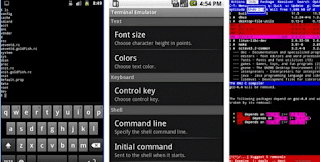
Step 3. Open the Terminal app and type the commands given.
$ su [HIT ENTER]
$ busybox iplink show eth0 [HIT ENTER]
You will now see your MAC Address.
Step 4. Then enter the following command.
$ busybox ifconfig eth0 hw ether XX:XX:XX:XX:XX:XX [HIT ENTER]. (In the above command, replace XX:XX:XX:XX:XX:XX with your new MAC address)
You have now spoofed MAC address on android successfully.
Read More:-How To Recover Deleted Files From Android Internal Memory (3 Method)

Read More:-Steps To Control Any Android Phone From Computer / Pc